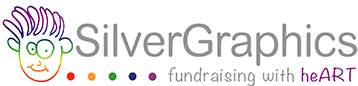How to Scan / Photograph Your Artwork
The quality of your art image will affect how it looks on your keepsakes! Even if the image looks great in your camera’s viewfinder, it may appear blurry or off-color when it is enlarged. Lighting conditions, camera angle, and steadiness are all important. Please follow the guidelines below for scanning/photographing artwork.
Save your image(s) on your desktop or phone, ready for uploading when your Online Art Shop opens.
There are multiple scanning apps that will scan art at the best quality possible as well as cropping and editing any glare:
- NOTES that comes with your iPhone: click here for Notes directions
- GOOGLE DRIVE that comes with your Android phone: click here for Google Drive directions
- PHOTOSCAN by Google (for both iPhones and Android phones): click here for PhotoScan directions
If scanning or using an app is not possible, or you prefer to photograph the art, please follow these guidelines below or check out our videos on how to photograph and edit your art!
Lighting

Take the photo in a well-lit area. As you look at the artwork, notice if the lighting is consistent and whether you see any glare or shadow. Natural lighting is best. Otherwise, ensure that lighting is well balanced. Do not use a flash for indoor photography as this often results in glare.
Framing

Lay artwork on a neutral, flat space (table or floor) and square to the camera to avoid distortion. Fill the view finder with the artwork while taking care not to cut anything off.
Grid Options

If possible, use the Grid option on your phone. On the iphone go to Settings > Camera > Grid. On the android you can download an photo editing app. This can really help to get a photo with straight edges.
Cropping Artwork

Using your camera editing tool, crop the art so only the art is showing and none of the background from the photo is left.
Resolution/File Type: Take your photos at the highest/largest possible resolution your camera will allow. Make sure file size is between 500 KB and 3MB and the file type is JPEG or PNG. You can resize images here. Most images taken on a phone are the correct resolution, also the iphone gives you the option to choose the resolution you upload. We do not accept PDFs. If you need to convert a pdf file to a jpeg, you can read how to do so here.
Shop Now